The majority of folks can skip this article, because most PC users never use most of the space on their computer’s hard drive. Don’t bother denying it, as I’ve already seen this, hundreds if not thousands of times over. That’s okay though, you’re still okay, as far as I’m concerned.
On the other hand, if like me: your hard drive is nearly full; you’re contemplating adding another or replacing/expanding the hard drive in your PC; you have a file server and can’t keep track where everything you’re working on “lives” (in fact, all of this applies to me); then perhaps this article is for you. I have a one-of-a-kind (free) utility for finding files and searching the contents of those files for Microsoft Windows: Agent Ransack.
I’ve been using it (Agent Ransack) for at least four years and don’t remember how I encountered it, but I’m glad I did. Since the arrival of Windows XP, Microsoft has provided a built-in search facility for Windows. Actually if you’re a long-time Microsoft Office user, a system-wide search capability has always been available, but you’ve probably never used it. I did try the Microsoft Office “gizmo” a few times, but those efforts aren’t memorable. I’ve also used the integrated XP search, but it’s unappealing for reasons to be enumerated below.
Agent Ransack is so useful, I carry a copy of its installer on all of my utility UFDs, just in case I need it in an emergency. Its author, Mythicsoft, offers a free download from this page. Agent Ransack 2014 installs like any other Windows program. You get a program group and icon on the Start menu and it also extends the Windows Explorer’s (right-click) context menu for folders and drives. Since I‘ve installed it many times, I recommend enabling Regular Expression pattern matching immediately after launching the program for the first time, by clicking Options tab underneath the window’s menu and toolbar (as illustrated in the graphic below.)
The next graphic shows the main window after a search. What distinguishes Agent Ransack from the integrated Windows Explorer search from Microsoft is that Agent Ransack finds files and (optionally) searches the contents of those files using regular expression pattern matching. For the uninitiated, one can find information as long as it follows a consistent (or regular) naming scheme. In the example, this search seeks any JPEG or PNG graphic of one of my favorite fighter planes, the F-4 Phantom. Rather than present a tutorial on the subject, we’ll simply look at a couple of elements of the search string that illustrate the regular expression facility.
The first part of the search string — F.?4 — matches any file whose name contains ‘F4’ or any single character that might appear between the ‘F’ and ‘4’, like a hyphen (eg. ‘F-4’.) This may occur at the beginning of a file or somewhere within the interior of the filename.
The next element of the search string — .*Phantom — expects either no characters or any number of random characters between the first element and ‘Phantom’.
Finally .*p.?g$ specifies that anything may appear between the previous search component and the very end of the filename, which will have the letters ‘p’, an optional character, a ‘g’, and the very end of the string. So files which have an extension of ‘jpeg’, ‘jpg’, and ‘png’ will be found. (Actually, a lot more patterns would be matched, but I already knew in advance I probably didn’t have files ending with ‘fpeg’ or ‘pdg’….) In any case, the search string:
F.?4.*Phantom.*p.?g$
produces (on my PC) the following results:
One can refine searches — often it takes more than one attempt to determine a regular expression search string, that matches a given objective — and repeatedly recall a series of folders that one often searches. I use GREP and FIND under Linux regularly and find Agent Ransack more efficient because your searches are located in the search tool itself, rather than searching through a potentially long (generic) command-line history.
When you’re reusing search targets from a drop-down, you can’t forget to include a folder or misspell an item you’ve already used. This is especially true when you have more than one drive or partition to search, like when one has a file server. In the search example show above, my search crosses several folders on different partitions on the same PC.
Download the latest Agent Ransack from the author’s website (Mythicsoft)



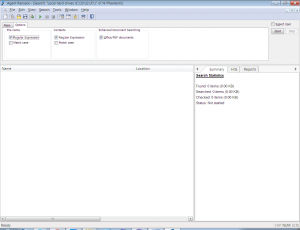
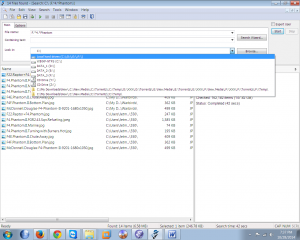
Recent Comments